
Zoom Meeting Information for Fremont Public Schools
FPS students (You!) are now able to meet remotely with teachers using Zoom on your FPS Chromebook. You might be asked to meet individually, in small groups, or as a whole class. Your teacher will provide you a meeting number to join.
- Personal Zoom accounts will not work with FPS Chromebooks.
- Zoom meetings are unable to take place without a staff member organizing and starting the meeting. If the teacher leaves, the meeting ends.
- Students do not have the ability to hold private chats with other students in Zoom. They can chat to the teacher, or to the whole room.
Joining a Zoom Meeting with Teachers
Your teacher will provide you with either a Link or a Meeting ID (number.)
Join with a Link
If your teacher provides you a link in Google Classroom, or in your student Gmail account, click the link. The Zoom app will open on your FPS Chromebook.
(Example: https://lps.zoom.us/j/5558675309)
Join with a Meeting ID (number).
If your teacher provides you with a Meeting ID (number):
- Find and click on Zoom.
- Enter the meeting code/number provided by your teacher (ex. 555-867-5309).
- Click Join.
- The Zoom app will open on your FPS Chromebook.
- Type your first name. (Use your real name. Do not falsify information about yourself or impersonate others.)
Click Join.
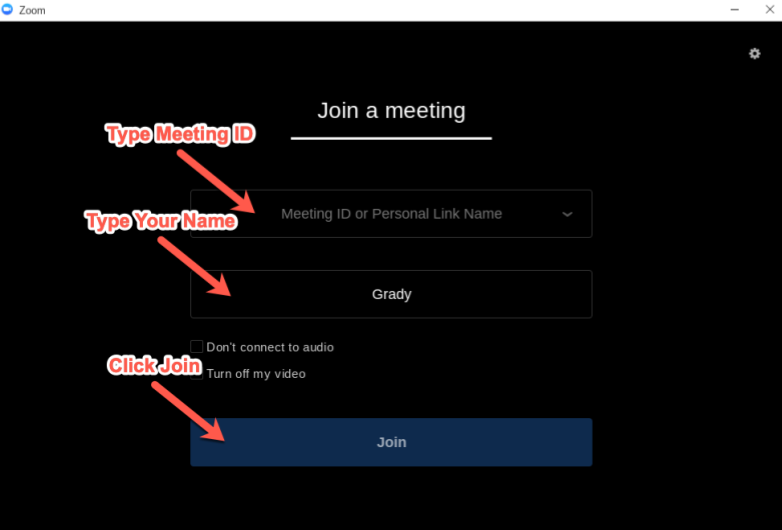
During a Zoom Meeting
![]()
- When you’re in a meeting with your teacher, you can click on the Microphone button to mute/unmute yourself.
- Your teacher might have set their meeting to “mute all participants” when they first join. You will only be able to hear your teacher until he/she allows others to speak. Your teacher will not be able to hear you unless you’re allowed to unmute your microphone. If your teacher invites you to speak, a message might appear that asks you to unmute myself. Clicking this button will unmute your microphone so your teacher can hear you.
- You can mute/unmute your camera by clicking on the Camera button.
- By clicking on the Participants button, you can see who else is in the meeting with you.
- By clicking Participants, you can also answer basic yes/no questions, as well as raise your hand (digitally) to the teacher.

When you raise your hand, your teacher will see a little blue hand in the corner of your screen.
You can lower your hand if you no longer have a question, or if your question was answered already by clicking the Lower Hand button.
Best Practices
Attending a Zoom Meeting
- Nobody likes the way they look or sound on a recording. It’s human nature. Be confident anyway.
- Dress appropriately, the way you would in a classroom.
- Sit close to the screen. Your face should fill most of it.
- Look directly into the camera (not the screen) and act like you are speaking to a real person. Let your personality shine through.
- It can be harder to understand people on recordings than in person. When you’re talking, go a little slower than you might normally speak. Pause between sentences.
- Let others in your space know you’re in a meeting.
The Meeting Environment
- Make sure the space behind you is clean, free of distractions, and is appropriate.
- Don’t sit in a dark room. Make sure the environment is well lit.
- Don’t sit with a window behind you. Always face a window or light source if you can.
- Be mindful of other family members (and pets!) and the noises they might make. Try to keep them away during the meeting/recording.
When we engage each other online, it’s essential that everyone behaves appropriately. Students must follow the student Responsible Use Agreement. Adults need to follow the rules online, as well. As a quick reminder, when you’re online, be sure to:
- Use respectful behavior and language.
- Stick to appropriate topic discussions.
- Send only school appropriate messages.
- Wear school appropriate clothing if you are attending meetings via video.
- Be honest. Do not plagiarize or copy others’ work. In other words, use academic integrity.
- Do not falsify information about yourself or impersonate others.
When everyone remembers to act kindly, show consideration for others, and treat one another online as you wish to be treated in person, we’ll all be able to focus on learning.